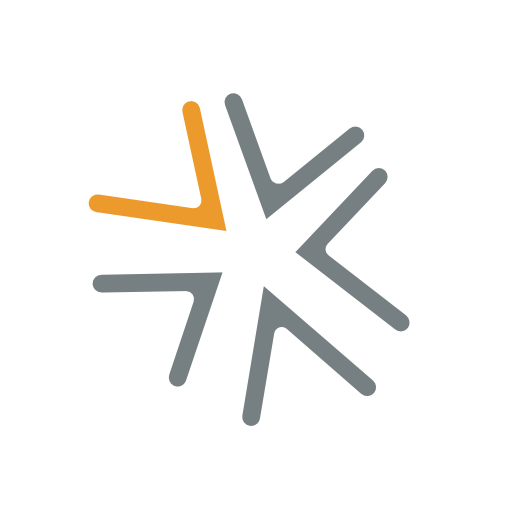As an administrator, the IC documents grid within your Openforce portal is an important one. It’s where many compliance tasks take place like editing, updating, removing, downloading or even requesting independent contractor documents. And we’re confident you’ll be just as ecstatic for these time-saving updates as we are.
Before diving into detail, let’s first get to know the new look.
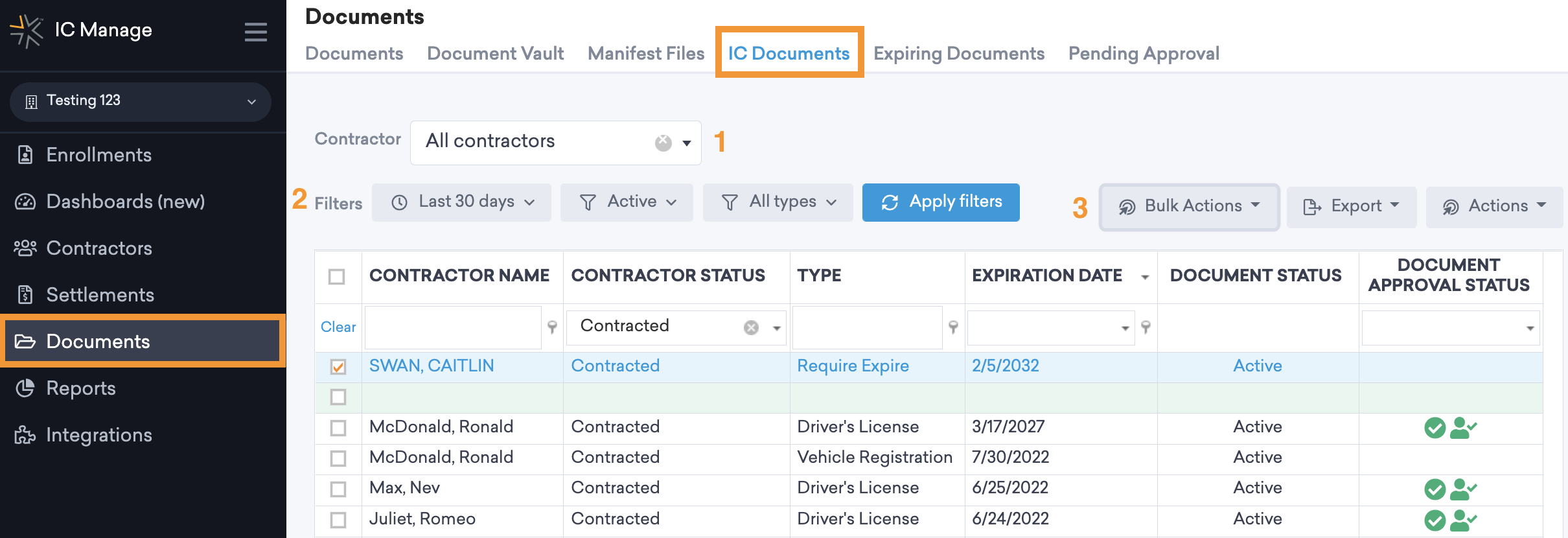
- Find contractor documents faster with the addition of the Contractors filter.
- Save time with the addition of date range, document status and type grid filters.
- Simplified bulk download functionality for ease-of-use.
Now that we know what we’re looking at, let’s dive into the detail of each.
Use the new Contractors filter to quickly locate IC specific documents
This seemingly small filter addition brings big time savings. Simply type in the name of the IC, and boom, in seconds you have a list of all active compliance documents for that IC at your fingertips.
View just what you need with new grid filter options
When you first navigate to the IC Documents tab, you’ll likely notice speed improvements. That’s in part due to the new default grid filter of ‘Last 30 days’. Don’t worry, you still have the ability to adjust this filter to last 60 days, 90 days or custom date range. Also remember, using the new Contractors filter we learned about above overrides this last 30-day filter and automatically presents that IC’s documents from all time. You can easily filter by document status or type, viewing just what you need within your IC Documents grid.
Simplified action buttons for ease of use
First, we’ve made bulk downloading of IC documents easier. Simply select any or all rows within the IC Documents grid. Once selected, click the ‘Bulk Download’ option found within the ‘Bulk Actions’ button to download a zip file of all selected IC documents.
Similarly, you can select any or all rows within the IC Documents grid to quickly download a PDF, XLSX or CSV file by clicking the desired file type found under the ‘Export’ button.
Lastly, upload or request an IC document by selecting the ‘Upload Document’ or ‘Request Document’ option found within the ‘Actions’ button.
Check out a quick, informative tour the next time you log into your Openforce portal for a walk-through of these time-saving updates. Or, play the short video below!
About Openforce
Openforce is the leader in technology-driven services that reduce operating costs and mitigate risk for companies using independent contractors. Our cloud-based applications help companies and contractors alike achieve more sustainable, profitable growth by removing financial, operational, and compliance barriers to getting business done.