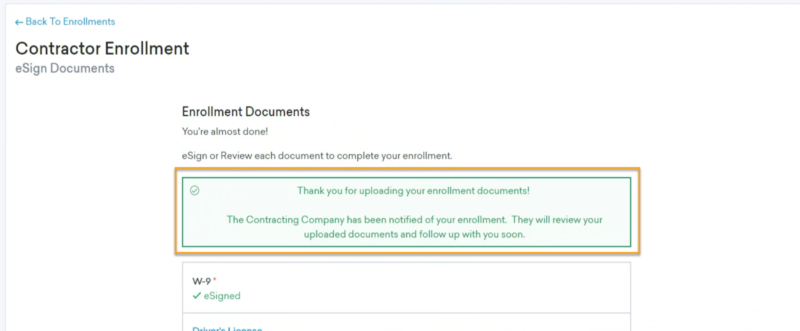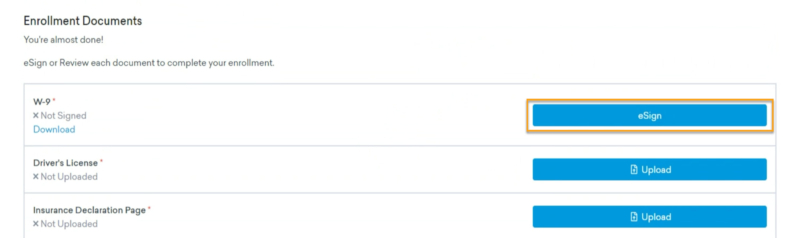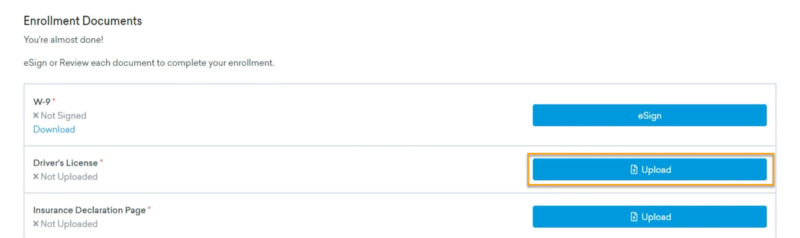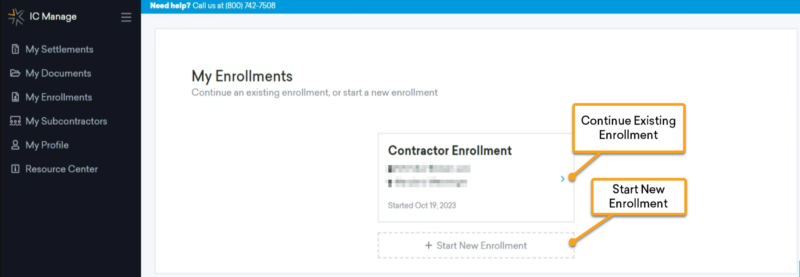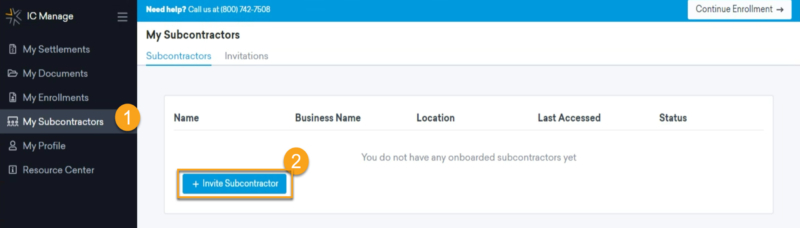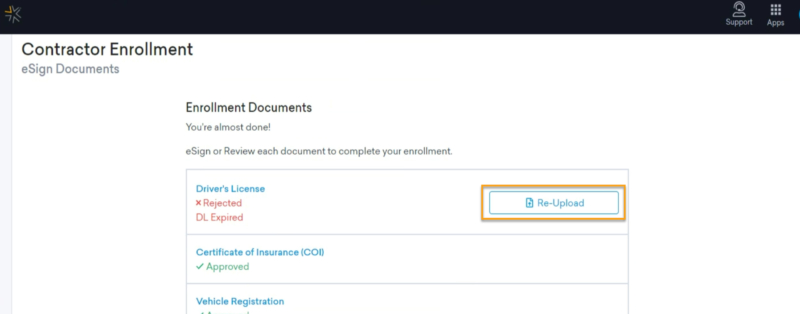Enrollment & Validations
Dive into our comprehensive FAQ section to find all the answers you need about the enrollment and validation process, and see how easy it is to get started and stay secure with Openforce.
This means you provide services to another Contractor and the Contractor is the one who pays you.
In your enrollment it will ask if you’re a subcontractor. If you are based on the above definition, please select yes. If you aren’t, please select no. If you make the wrong selection, please contact our support team at 1-800-742-7508 to have your enrollment reset.
You’re only able to e-sign your documents after successful completion of the identification questions at the end of the workflow.
Exceptions:
- If you don’t successfully pass the identification questions, please be advised that you will be required to upload your Social Security Card as well as your Driver’s License at the end of the workflow.
- If you decided to skip them then you must print out each document and hand-sign each one. When uploading the documents, please be sure to upload all pages, not only the signature page. If you wish to e-sign your documents, please contact our support team at 1-800-742-7508 to have your enrollment reset.
If you need to make a correction to a selection you made during your enrollment, you will want to progress to the document section of your enrollment. From that page you can select the ‘back’ button and it will give you the option to reset your enrollment back to the beginning. Make sure you select ‘start from scratch’ so you can make any changes needed. If you are still having trouble making corrections within your enrollment after attempting to reset, please contact our support team at 1-800-742-7508.
These documents are requested by your contracting company. Please contact them for any further information regarding these documents.
After you’ve been contracted, you’ll need to contact your contracting company for the next steps.
Ensure that the document you’re trying to upload has the following file format: .jpg, .jpeg, .png, .gif, heic, .pdf, .doc, .docx
Ensure that the file name does not contain any special characters. Use only alphanumeric characters (a-z, 0-9)
If you’re still unable to upload the document, please contact us directly for further assistance.
Please ensure that there are not any typos and include the dash when typing the code. If this error message still appears, please reach out to Openforce at 1-800-742-7508 so your account can be reviewed for next steps to resolve this issue.
There are many reasons why a document could be rejected. It may not include all the required information or may not meet the requirements set by your contracting company. To review why a document was rejected:
- Log into your Openforce portal
- Navigate to the enrollments tab
- Review the reason why a document was rejected.
Please send an email to customersupport@oforce.com with a copy of your SS4 form, which is provided to you by the IRS. If you don’t have this form, please contact the IRS for assistance. https://www.irs.gov/help/telephone-assistance
Independent Contractors can attempt to answer the Identification questions 3 times before it requires the Openforce team to reset the enrollment. If you fail your identification questions, instead of selecting go back, please click proceed. You will still be able to e-sign your documents, but you will be required to upload a picture of your driver’s license and social security card as additional verification.
Openforce does not approve/decline enrollments. If your enrollment was declined and you believe it was an error, please reach out to your contracting company for further information.
Your Openforce profile needs to match the name on your social security card. If this issue persists, please send an email to customersupport@oforce.com with a copy of your social security card and a Contractor Support Advisor will be able to assist you.
The car’s vehicle identification number (VIN) is the identifying code for a SPECIFIC automobile. The VIN serves as the car’s fingerprint, as no two vehicles in operation have the same VIN. A VIN is composed of 17 characters (digits and capital letters) that act as a unique identifier for the vehicle. A VIN displays the car’s unique features, specifications, and manufacturer. The VIN can be used to track recalls, registrations, warranty claims, thefts, and insurance coverage.
Every enrollment is reviewed on a case-by-case basis, please allow your contracting company 48-72 hours to review your enrollment.
The VIN can be found by looking at the dashboard on the driver’s side of the vehicle. The easiest way to view it is to stand outside the vehicle on the driver’s side and look at the corner of the dashboard where it meets the windshield. If the VIN cannot be found there, open the driver’s side door and look at the door post (where the door latches when it is closed). It is likely that the VIN will also be displayed in this location.